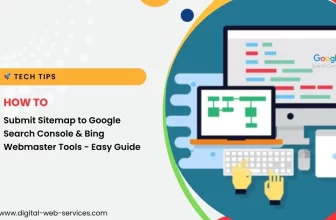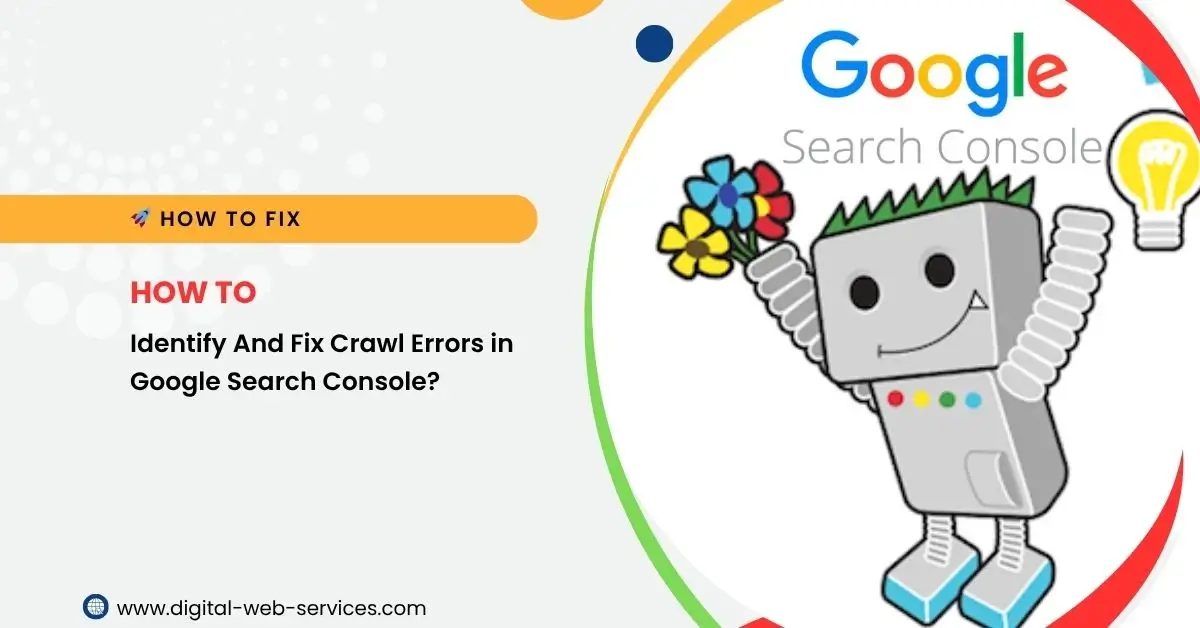
Google Search Console (GSC) is an essential tool for webmasters and SEO experts. It helps in monitoring a website’s performance in search results, including the identification of crawl errors. In this article, we will guide you through how to identify crawl errors in Google Search Console and how to fix them to improve your website’s performance.
What Are Crawl Errors in Google Search Console?
Crawl errors in Google Search Console refer to issues that prevent Google’s bots from properly accessing and indexing a webpage on your website. These errors can have a negative impact on your site’s visibility in search results. Identifying and fixing crawl errors is a vital part of website maintenance.
How to Identify Crawl Errors in Google Search Console
- Access Crawl Errors Report
To identify crawl errors in Google Search Console, start by logging into your account. Then, navigate to the “Coverage” section, which provides details on various crawl errors that Googlebot encountered while crawling your site. - Types of Crawl Errors
In the Google Search Console crawl error report, you will find several types of errors, including:- 404 errors: These occur when a page is not found.
- Soft 404 errors: These happen when a page appears to be a 404 error but returns a 200 status code.
- Server errors (500 errors): These occur when your server is unavailable or overloaded.
- 403 errors: These happen when access to a page is denied.
- Check for URL Errors
Google Search Console displays URL errors in detail. Look for any pages marked as having errors in the “URL Inspection” tool. This tool will show you whether a page is indexed or not and highlight any problems. - Crawl Errors in Sitemaps
Crawl errors can also be identified in sitemaps. Google Search Console allows you to submit a sitemap, which helps search engines understand the structure of your site. If there are any crawl issues related to the URLs in your sitemap, they will be shown in the “Sitemaps” section. - Robots.txt Issues
Sometimes crawl errors happen due to issues with the robots.txt file. Google Search Console will display any robots.txt errors that prevent Googlebot from accessing your site.
How to Fix Crawl Errors in Google Search Console
- Fix 404 Errors
If Google Search Console indicates that there are 404 errors, ensure that the page exists. If it has been deleted, consider setting up a 301 redirect to a relevant page to preserve the link equity. - Resolve Soft 404 Errors
Soft 404 errors happen when Googlebot finds a page that appears to be a 404 error but is incorrectly returning a 200 status code. To fix this, check if the page is genuinely necessary. If not, ensure it returns a proper 404 status code. If it is important, provide meaningful content on the page. - Fix Server Errors (500 Errors)
Server errors (500 errors) are usually caused by problems with your hosting provider or server configuration. To fix this, contact your hosting provider and ensure your server is properly configured and up to date. - Fix 403 Errors
403 errors typically occur when Googlebot is denied access to a page. Review your robots.txt file and any server settings to ensure Googlebot can crawl the page. Also, check if there are any security plugins that might be blocking Googlebot. - Submit a Clean Sitemap
Ensure your sitemap is up to date and free of errors. If you encounter crawl errors related to your sitemap, fix any broken links or issues before resubmitting it to Google Search Console. - Fix Robots.txt File Errors
If Google Search Console reports robots.txt errors, check if any pages are mistakenly being blocked by your robots.txt file. Make sure you’re not blocking any important pages that need to be crawled.
Frequently Asked Questions (FAQs)
Q: What are crawl errors in Google Search Console?
A: Crawl errors in Google Search Console are problems that prevent Googlebot from successfully crawling your website. These errors can include 404 errors, 500 errors, soft 404s, and more.
Q: How do I fix a 404 error in Google Search Console?
A: To fix a 404 error, you can either restore the missing page, delete any broken links, or set up a 301 redirect to another relevant page.
Q: How can I fix server errors in Google Search Console?
A: Server errors (500 errors) are usually server-related issues. Contact your hosting provider to ensure there are no server outages or misconfigurations.
Q: What does soft 404 mean in Google Search Console?
A: A soft 404 error occurs when Googlebot encounters a page that looks like a 404 error but doesn’t return the correct HTTP status code. Fix it by ensuring the page returns a proper 404 code or add valuable content to the page.
Q: How do I resolve robots.txt issues in Google Search Console?
A: If your robots.txt file is blocking Googlebot from accessing important pages, update the file to allow access to these pages. Ensure that the file is properly configured for search engines.
Conclusion
Identifying and fixing crawl errors in Google Search Console is an essential task for any website owner or SEO professional. Regularly checking for crawl errors and resolving them can significantly improve your site’s visibility and search performance. Follow the steps above to resolve common crawl issues like 404 errors, soft 404s, server errors, and robots.txt issues. By maintaining a clean crawl report in Google Search Console, you ensure a smooth and effective website experience for both users and search engines.
Digital Web Services (DWS) is a leading IT company specializing in Software Development, Web Application Development, Website Designing, and Digital Marketing. Here are providing all kinds of services and solutions for the digital transformation of any business and website.