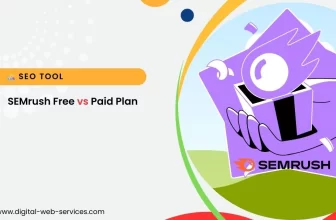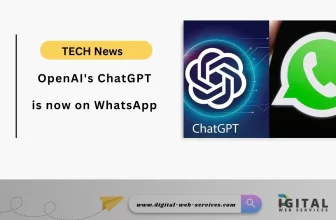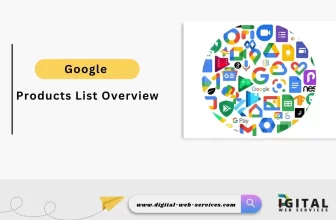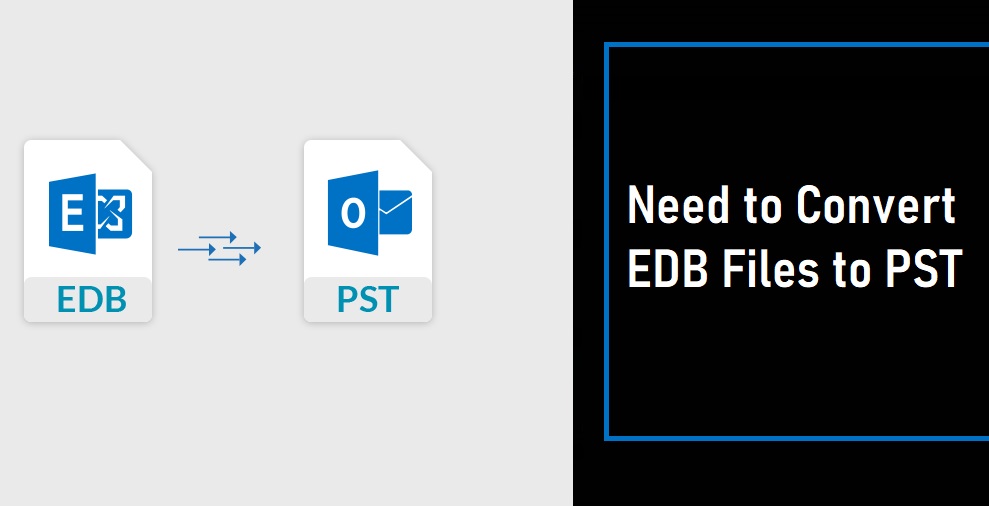
If you are looking for the best solution to convert Exchange EDB files to Outlook PST file format, then you are in the right place. In the early versions of the Exchange server, users store their mailbox data in the storage groups. But after the MS Exchange 2010, the storage groups were replaced with the databases. That’s the reason why this becomes complicated to create the backup of the exchange data.
To solve the backup issues, we will discuss some recommended solutions to convert EDB files to PST file format for an efficient conversion process.
Why Is There a Need to Convert EDB Files to PST?
There are numerous reasons for which users want to export Exchange EDB files to PST file format. We have mentioned some of the common needs below –
- Backup Requirements.
- Portability Needs.
- For legal and compliance requirements.
- To keep the previous record.
Now we will move further to the manual process of converting the exchange EDB to PST. Here we will discuss two manual solutions –
- Export through the Exchange Merge Utility.
- Export through the Ex-Admin Centre.
These methods are free of cost but obviously carry several limitations. So, users are required to follow each step carefully without skipping any of the steps.
Manual Methods to Convert EDB Files to PST
Method 1: Export through the Exchange Merge Utility
- Launch the Exchange Merge utility and click on the Next button.
- In the procedure selection window, select the two-step procedure.
- Now select the extract data from the exchange server mailbox option.
- Provide all the credentials in the source server window like name, domain name, etc.
- Click on the Next button.
- Now go to the import procedure tab.
- Choose active data to target the store options.
- Select EDB mailboxes to export in the next window. Click on the Next button.
- Now in the target directory window, define the path to save the PST file in the system.
- Click on the Next button to start exporting.
- Once the process gets completed, click on the finish button to end the process.
Method 2: Export through the Exchange Admin Centre
- Open the Exchange Admin center.
- Go to recipients > Mailboxes.
- Select the mailbox you want to export, right-click on it and choose the export to PST option.
- In the next window, you can change or add the EDB mailboxes with the help of the browse feature.
- Click on the Next button to continue.
- You can now add any mailbox you want, to receive the notification for the export process.
- Click on the finish button after successfully adding the mailbox.
- After the export process gets completed, the mailbox will automatically move to the shared folder.
Limitations
- Exports data only up to 2GB.
- More time-consuming and lengthy process.
- Only supports earlier Exchange versions like Exchange 2003.
- There is a continuous risk of human error which can lead to severe data loss.
- Good technical knowledge is required.
- Not able to convert corrupt EDB files.
As we have seen, there are several limitations to using the manual techniques. It becomes quite risky for users as there is a risk of permanent data loss. So to avoid such limitations, you can also find a reliable and trustable EDB to PST converter online which is more advanced and safer to work on your important data. The third-party solution brings out an effortless and quick conversion for the user. It is always suggested to use the well known and trusted automated solution. You can use the third-party EDB converter tool which is designed on user-friendly GUI and doesn’t require any technical knowledge. Also, the third-party solution provides demo versions which allow users to evaluate the performance before purchasing.
Final Words
Above in this article, we have discussed how users can easily convert EDB files to PST file format. We have discussed the reliable recommended methods. By using the manual process of conversion, we have seen that there are several limitations and quite risky. So, you can use the third-party solution for effortless and hassle-free conversion.
Digital Web Services (DWS) is a leading IT company specializing in Software Development, Web Application Development, Website Designing, and Digital Marketing. Here are providing all kinds of services and solutions for the digital transformation of any business and website.