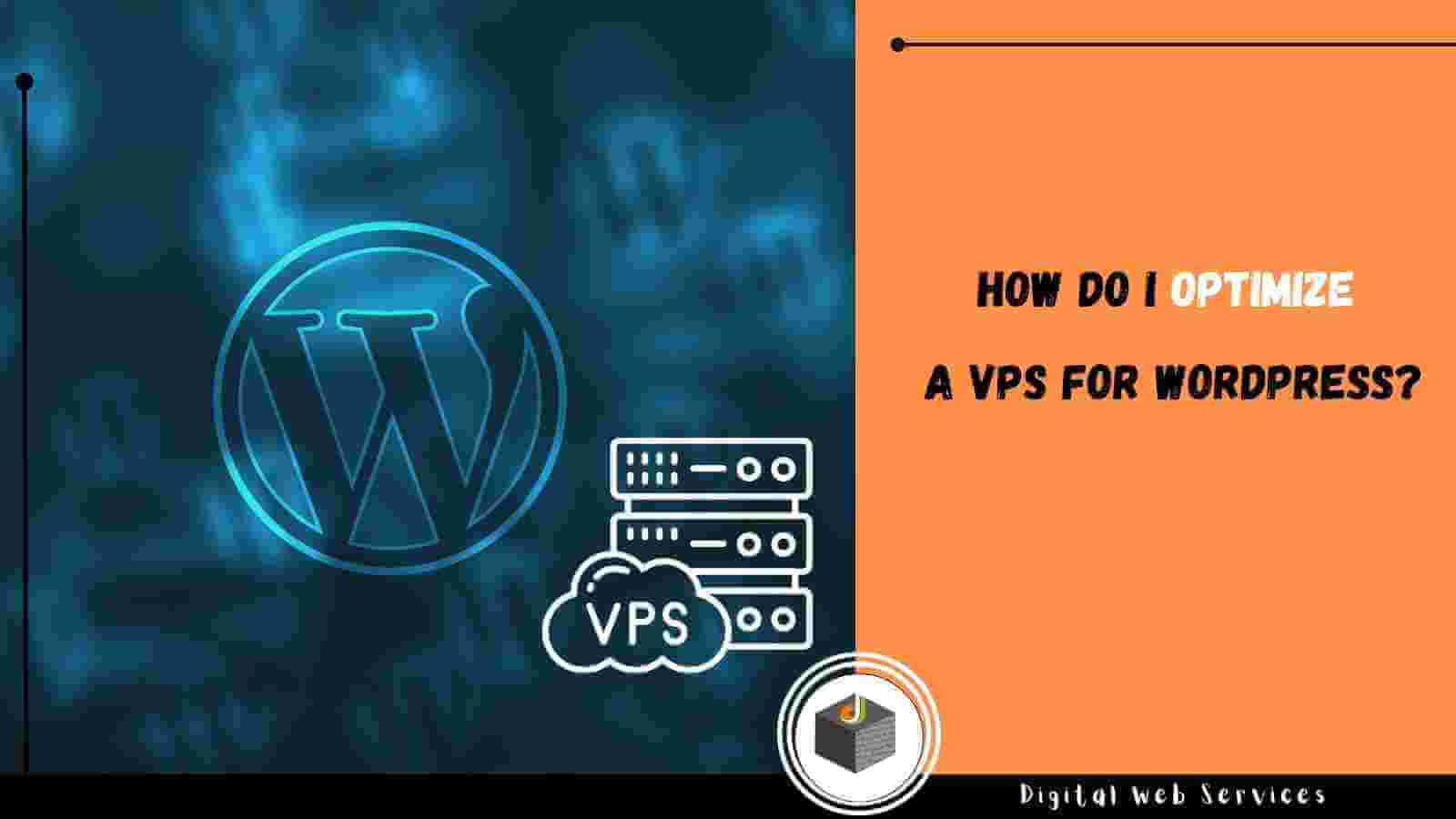
Choosing a VPS plan is the first step on the way to business development. The second step is to install and configure applications that help optimize the performance of the web resource. More than 40% of websites work with the help of the content management system WordPress. This is a popular constructor, which is designed to quickly fill the site with information, for easy editing of content.
Read more about WordPress
The application is compatible with other software products such as Apache, MySQL, PHP. If you optimize the environment for WordPress, the designer will work faster and more efficiently. Using United Kingdom VPS is a guarantee of getting enough resources to implement all the functionality of the content management system. Additional features make the environment confidential, which means maximum security.
Administrators will receive timely data on problems in the work of the site in order to promptly eliminate them and prevent large-scale failures. The use of virtual private server means high performance, which contributes to the stable operation of the web resource. VPS hosting allows you to respond quickly to increasing traffic without reducing performance or slowing down work processes. Enhanced security measures are another benefit a VPS tenant receives when installing and using WordPress.
What affects the speed of WordPress
According to statistics, to attract the attention of the visitor and make them stay, there are a few seconds. If the user did not find the information interesting or has to wait for the page to open, they leave the web resource. The bounce rate directly affects the profitability of the business – the more bounces, the lower the income of the enterprise. Delays lead to a 7% decrease in conversion and a 16% decrease in visitor satisfaction. Search engines move slow sites to the bottom of search engine results (SERPs) for a query. For example, Google in its algorithms uses page load speed – as a criterion for ranking sites.
The WordPress application is a common CMS (Content Management System) designed to manage the content of the site. One of the important pluses of the product is the ease of configuration. The default settings can slow down work processes. Especially when it comes to heavy content, complex themes and large amounts of traffic. The main reasons for slowdowns:
- WordPress configuration. If the content is not cached, there are times when the server is overloaded. In some cases, overloading the server can cause it to crash.
- Web hosting. If the VPS server is not properly configured, it negatively affects the loading speed of web pages.
- Large page size. Usually, we are talking about graphic images that are not optimized for the Internet.
- Inefficient, underdeveloped plugins. If poor-quality applications are used, the site hangs, and the speed drops.
- External scripts, such as web font loaders and advertisements.
There are many ways to speed up the loading of a web page. If you use all the features of VPS to the fullest extent, the web resource will work quickly and trouble-free. Below are step-by-step instructions on what to do to optimize WordPress for VPS.
Step 1: Update WordPress
This is an open-source, publicly available product. The project is constantly maintained by the developers and updated. In the process of updating, security issues, bugs and errors are eliminated, features are improved. It is important to maintain the current state of themes and plugins application WordPress to increase the stability and speed of the site.
Step 2: Use the WordPress content caching plugin
The pages of a site that is managed with WordPress are dynamic. As a result, the user sees different content every time they click on a post or other graphic markers on the page. The WordPress application manages the process – finding the necessary data, grouping it, and displaying it on the page. It’s a multi-step process that can slow down the loading of web pages as traffic increases. Caching plugins prevent such problems.
Thanks to caching plugins, WordPress workflows are 5 times faster. This works on the principle of creating a copy of the page so that during the processing of requests, the application does not have to repeatedly repeat the same operation – going back to it. Subsequently, the application works only with the cached version. Plugin options are free WP Super Cache and premium WP Rocket. Caching services can be provided by the hosting company.
Step 3: Use a CDN
This is a network infrastructure for optimized content delivery. The CDN application is installed to prevent users of the site living in different geographic regions from encountering the problem of slow page loading. The software accelerates the delivery of content (photos, CSS, and JavaScript files) from the source server to the end user, regardless of their physical location. By delegating some of the file transfer duties to the CDN system, you free up the resources of your VPS server, which will begin to respond to tasks faster.
Step 4: Optimize images
Graphics on the site help better perceive textual information and improve interaction with users. Statistics show that color images increase the likelihood of interest in content from site visitors by 80%. If heavy photos are not optimized, they will slow down workflows. Special applications are used to optimize and prepare graphics for posting on the Internet. Usually, it’s a matter of reducing the size of a photo, which can be very heavy in its original version.
Step 5: Optimize themes
Some spectacular, colorful themes that are used in the graphic design of a web page can slow down loading. Sometimes it’s more advantageous to use simple themes without complex layouts, animated graphics, and other features that overload the server. To improve the aesthetic appeal and visibility of the web page, it is better to use high-quality WordPress plugins.
Step 6: Set up background processes
The WordPress application constantly performs scheduled actions in automatic mode. For example, this is the work of the backup plugin and WordPress product Cron, which handles tasks scheduled by a schedule (date), such as publishing articles at a specific time. Other options for background tasks are searching for updates, interacting with search engines that respond to user requests. When setting up, it’s important to choose parameters that optimize WordPress workflows, such as performing backups during periods of low visitor activity (low traffic).
Other important settings to configure are the frequency of backups and interaction with the Google search console. Frequent crawling by Google’s indexer can cause a website to slow down. With WordPress, a website can be configured to display excerpts of text rather than full articles on the pages. For example, in the reading settings, there are settings to show article summaries in the feed instead of displaying the full text.
Step 7: Use LEMP
This is a server-side software that is common among website owners. Reliable software products like MySQL PHP-FPM NGINX in the latest versions will help you get the most out of your WordPress application. It is important to install updated versions. For example, version 7 of PHP takes up 30% less memory and serves 3 times more requests than PHP 5.6.
Step 8: Advanced WordPress Settings
Suggestions to help optimize the site include splitting long posts, disabling hotlinking (inserting graphics and files from other websites into the web page), reducing external HTTP requests by disabling or merging scripts and styles, and fixing HTTPS and SSL errors. An important option is limiting the amount of editing of posts and messages.
Step 9: Optimize WordPress Database Settings
If the WordPress application is used for a certain period of time, there is data that is no longer needed in the future. To improve server performance, it is necessary to eliminate the accumulation of redundant information. To do this, use the plugin WP Sweep, which cleans the database, removes files in the trash, unused tags, and corrected elements.
Reduced site performance leads to lower customer satisfaction and lower profits. Proper configuration of WordPress settings will help optimize the performance of the web resource.
Digital Web Services (DWS) is a leading IT company specializing in Software Development, Web Application Development, Website Designing, and Digital Marketing. Here are providing all kinds of services and solutions for the digital transformation of any business and website.










