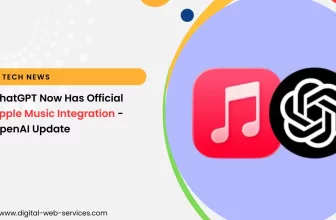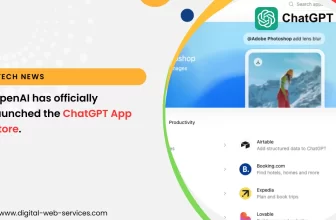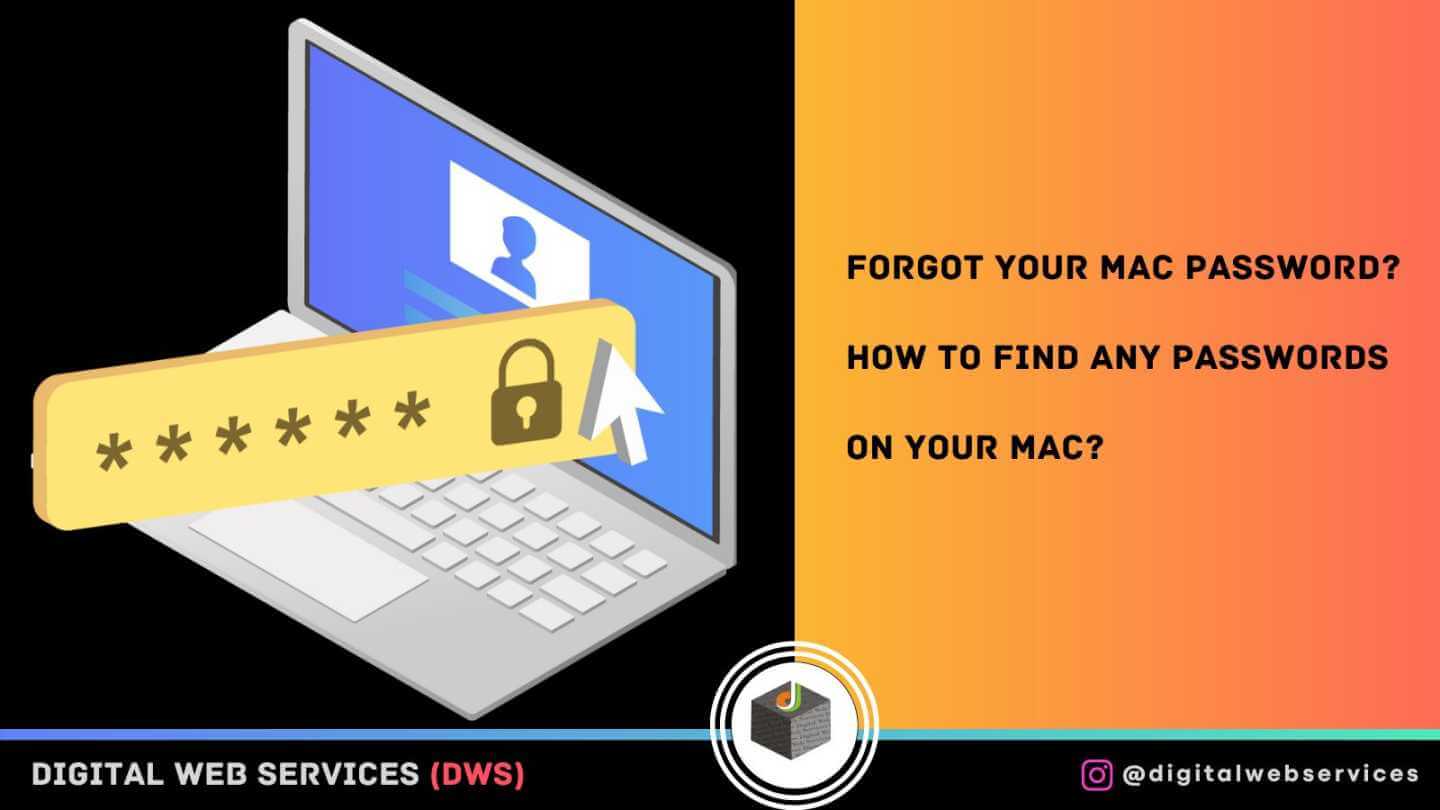
Apple developers have taken good care to ensure that each of their devices is securely protected. As a result, if you forgot your Macbook password, it will take a lot of time and effort to recover. Therefore, after buying the device, it is better to write out all your passwords separately, save them in several services and check saved passwords to never lose them.
Problem
But if this happens, and you have forgotten your Macbook password, and you don’t know what to do, you shouldn’t panic. Recovery may not take even a couple of minutes. You only need to go through a few steps.
Log in as a new user
What to do if the Macbook password was forgotten? First, try to recall whether you have any other profiles. You may have given other users the ability to decrypt the Mac using a password. Furthermore, if the account is administrative, the problem will be made easier.
You will be able to access the desktop in this instance. You must navigate to “System Settings.” You must locate your account in the “Users and Groups” menu. Following that, you can attempt to change the password.
If things aren’t going so well, remember to keep a FileVault function in reserve, which is commonly used for disk encryption. You can utilize Apple ID or Mac OS Recovery if it is disabled. You can utilize the recovery key if the option works.
Using an Apple ID
How do I unlock my Macbook if I forgot my password? Try using an Apple ID to recover and check saved passwords. Now all users, taught by bitter experience, are trying to link this account to avoid such problems in the future.
Try to recall the password. This has only been attempted three times. Following that, the system will alert the user that an Apple ID may be used for recovery. After that, select the proper box and input your account information.
After that, you can generate a new password and a clue. The old keychain may be lost if the old encryption code is connected with it.
Use Mac OS Recovery
How to reset the password on the “Macbook” if the last option does not fit? This method is also suitable if there is no FileVault.
The user needs to reboot the device. During the download, you need to use the Command + R combination. So you can get into a special recovery menu. This is an analog of the “Safe Mode” in Windows.
The menu is called Mac OS Recovery. Here the user can get the administrator’s toolkit. Thanks to the new features here, you can try to reset your password and set a new one.
In the menu bar, go to “Utilities”, and then to “Terminal”. A command prompt will appear where you need to enter the reset password command. After that, a process will become active that will help to reset the encryption or change it on any unprotected account.
If in this case you just forgot the password “Macbook Pro” – that’s half the trouble. Things will be much more difficult if UEFI firmware encryption was enabled at the same time. In this case, access to system recovery will not be available. Next, you will have to go only to the service center, since this is the most reliable protection that representatives of developers will be able to cope with.
Make use of the recovery key
What should I do if I forget my Macbook password and do not have an Apple ID account? The system will not allow you to access the restoration menu in this instance. The recovery key will be required. It has to be typed into the prompt line. This allows you to provide access to your files.
The system will allow you to access everything when you input the recovery key in the proper line. To change the password and enter a new one, go to “System Settings.”
Restoring the Keychain
Resetting the password and installing a new one will cause another problem — the keychain will be lost if you used it. This is because the old code is still involved in it. Since you couldn’t remember it, you lost all the other keys.
A warning about this will appear on the screen. We need to start creating a new bundle. Then everything is according to the instructions. But it happens that such a notification does not appear. In this case, you will need to reset the bundle.
Select the “Utilities” section from the “Programs” folder. The Keychain app is included. You may pick restoration in the settings, but you must input a new password in the box. The system will generate an empty package automatically.
It’s conceivable that the restore button will be hidden. In this situation, you must quit this menu. In the “Keychain” area, there is a “Login” button. You must first press the Del key and then pick the erase links instruction.
The session can then be terminated. You can access your account with a new code. This will allow you to begin using the gadget.
System reinstallation
If you forget the administrator password on your “Macbook,” or if none of the preceding alternatives worked for you, you can reinstall the operating system.
The procedure is straightforward. You must first enter recovery mode. You will need to reset your device to accomplish this. To start the program, press Command + R on the keyboard. You may now begin reinstalling thanks to the additional features. To do so, navigate to the “Reinstall Mac OS” option. Then simply following the instructions is sufficient.
It should be understood that in this case you will lose all personal data. The way out of this situation will be a backup. If you do it at least once a month or after important updates, you can quickly return the computer to your configuration.
The last option
Reinstalling the system is a risky option, especially if you don’t have a backup. Although, on the other hand, you are more likely to lose all data in any outcome. Therefore, it is better to go to the service center.
Of course, in this case, you will have to spend time and money. But at the same time, you will be sure that the device is intact, and the system has not become a “brick”.
Digital Web Services (DWS) is a leading IT company specializing in Software Development, Web Application Development, Website Designing, and Digital Marketing. Here are providing all kinds of services and solutions for the digital transformation of any business and website.